Can I change which server my Minecraft skin goes to? (If yes, how?)

Before anybody closes this... I am not referring to the current method of obtaining skins.
How do I change the old skin? (Obtained through Method 1)
I know the upload box in your Minecraft Profile page changes the result for the new (second) result, but is there any way to sync or at least change the old (first) method?
As you can see, the skins on both URLs (for the same user) are different. (not in the sense that one is the newer 64x64 format and the other is still 64x32 but they are both completely different skins)
One is some sort of futuristic armor guy in a dwarven armor, while another is a... Er.. this.
Link 1: http://s3.amazonaws.com/MinecraftSkins/aytimothy.png
Link 2: http://textures.minecraft.net/texture/46e54b38ca489583f5f3e69cd0f25c50adcf29253fc5169dc6abafdc4770
Can I change the old skin (obtained through the first method) with baked textures (anything on the armor layers goes onto the actual skin layer) so that it'll appear the same in pre-r1.3 versions?
In Minecraft, there are currently two ways of obtaining skins.
The following examples are with my own skin.
The old Method:
Find the username's skin through the Amazon CDN links or via the game site.
GET http://s3.amazonaws.com/MinecraftSkins/aytimothy.pngor:
GET http://skins.minecraft.net/MinecraftSkins/aytimothy.png
And that's it. (Literally)
Note: The skins.minecraft.net link has been updated to retrieve the skin from textures.minecraft.net (second link).
The new Method:
Find the username's UUID from the Mojang API.
POST https://api.mojang.com/users/profiles/minecraft/aytimothyWhich results in something like this:
{ "id": "29c91bd0538b4fb6b212e2393faff119", "name": "aytimothy" }Find the Base64 string that contains the skin/cape texture link.
GET https://sessionserver.mojang.com/session/minecraft/profile/29c91bd0538b4fb6b212e2393faff119Which results in something like this:
{ "id": "29c91bd0538b4fb6b212e2393faff119", "name": "aytimothy", "properties":[ { "name": "textures", "value": "eyJ0aW1lc3RhbXAiOjE0MzM1ODA2NTQwNDUsInByb2ZpbGVJZCI6IjI5YzkxYmQwNTM4YjRmYjZiMjEyZTIzOTNmYWZmMTE5IiwicHJvZmlsZU5hbWUiOiJheXRpbW90aHkiLCJ0ZXh0dXJlcyI6eyJTS0lOIjp7InVybCI6Imh0dHA6Ly90ZXh0dXJlcy5taW5lY3JhZnQubmV0L3RleHR1cmUvNDZlNTRiMzhjYTQ4OTU4M2Y1ZjNlNjljZDBmMjVjNTBhZGNmMjkyNTNmYzUxNjlkYzZhYmFmZGM0NzcwIn19fQ==" }] }Decode the Base64 compressed string...
eyJ0aW1lc3RhbXAiOjE0MzM1ODAxNzg4MzUsInByb2ZpbGVJZCI6IjI5YzkxYmQwNTM4YjRmYjZiMjEyZTIzOTNmYWZmMTE5IiwicHJvZmlsZU5hbWUiOiJheXRpbW90aHkiLCJ0ZXh0dXJlcyI6eyJTS0lOIjp7InVybCI6Imh0dHA6Ly90ZXh0dXJlcy5taW5lY3JhZnQubmV0L3RleHR1cmUvNDZlNTRiMzhjYTQ4OTU4M2Y1ZjNlNjljZDBmMjVjNTBhZGNmMjkyNTNmYzUxNjlkYzZhYmFmZGM0NzcwIn19fQ==Which means:
{"timestamp":1433580178835,"profileId":"29c91bd0538b4fb6b212e2393faff119","profileName":"aytimothy","textures":{"SKIN":{"url":"http://textures.minecraft.net/texture/46e54b38ca489583f5f3e69cd0f25c50adcf29253fc5169dc6abafdc4770"}}}
This results in a final URL of http://textures.minecraft.net/texture/46e54b38ca489583f5f3e69cd0f25c50adcf29253fc5169dc6abafdc4770
Best Answer
According to the Minecraft Support Pages:
If you are playing version 1.3 or earlier, skin changes will not be reflected in-game.
Additionally, a message is shown near the skin upload field:
Note: Skin changes in Minecraft version 1.7.9 and future versions should happen immediately. If you are playing version 1.7.8 or an earlier version, skin changes may take up to an hour to be applied. If you are playing version 1.3 or earlier, skin changes will not be reflected in-game.
(emphasis mine)
This basically means you can't change your pre-1.3 skin anymore.
Pictures about "Can I change which server my Minecraft skin goes to? (If yes, how?)"
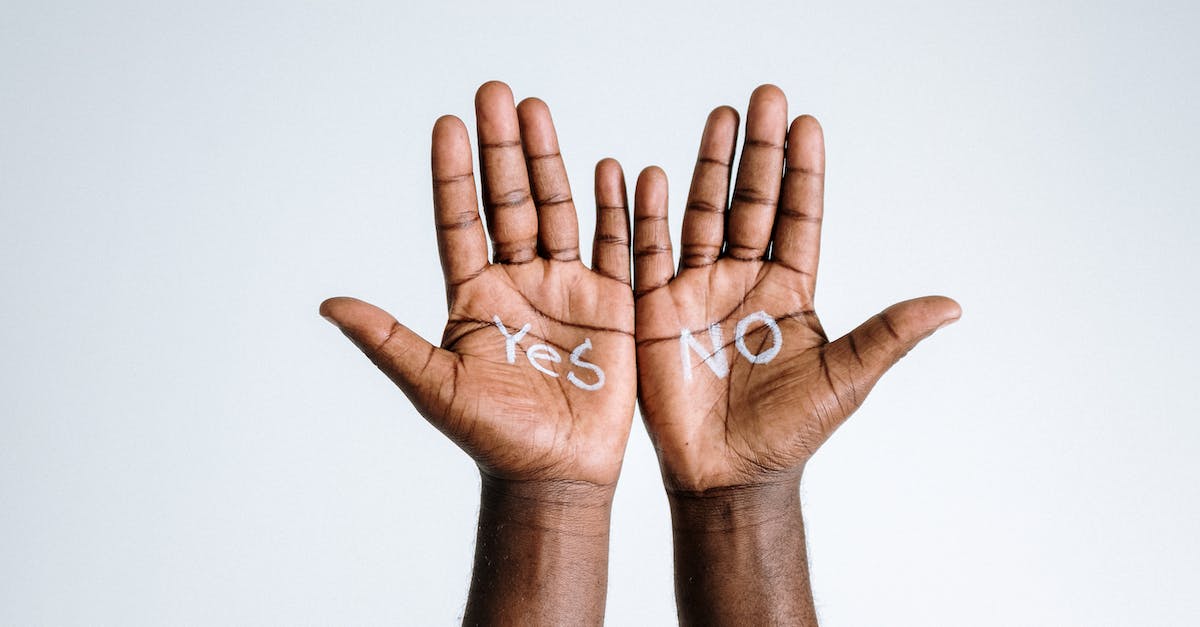
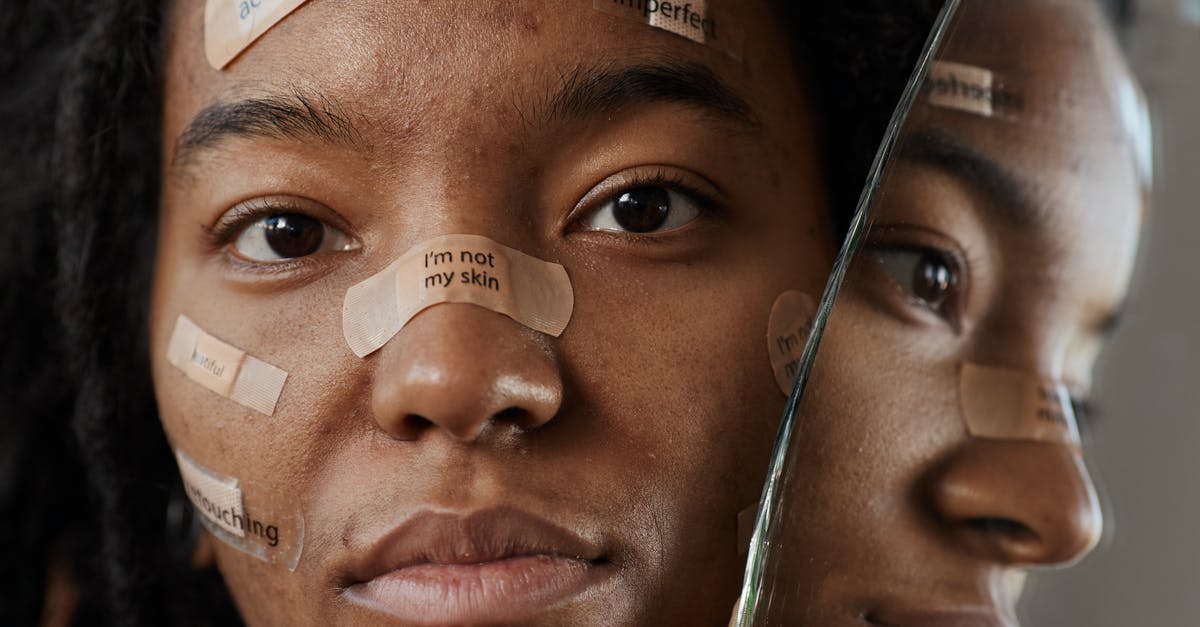
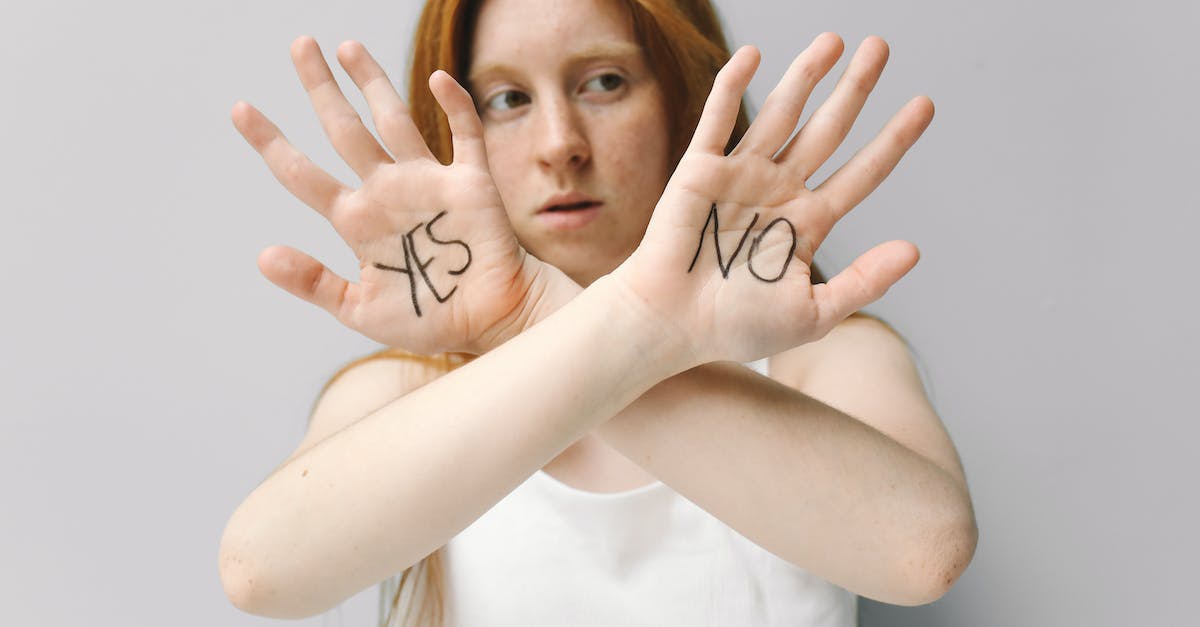
How To Fix Minecraft Custom Skin Not Showing [EASY FIX]!
More answers regarding can I change which server my Minecraft skin goes to? (If yes, how?)
Answer 2
to change your minecraft skin (only works with 1.7+), you will need to go to mojang, enter your username and password, go to profile, save your skin image, click on add new skin, click the picture you save the skin then open minecraft! (BTW, so sorry i got confused at what you were trying to say but this method can help! :D)
Sources: Stack Exchange - This article follows the attribution requirements of Stack Exchange and is licensed under CC BY-SA 3.0.
Images: Laker, cottonbro, ShotPot, Polina Tankilevitch
