Why does my Minecraft launcher not launch the game?

Some background:
Slightly over a month ago, Minecraft suddenly stopped working on my computer. There was no strange behavior of any kind prior to that. I have tried a couple of usual fixes, such as re-downloading and re-installing both Minecraft and Java (64-bit) itself. Unfortunately, neither of these fixes did anything. Cleaning the registry for leftovers from possibly corrupt Java re-install didn't help either. Then I have checked the firewall, to see if it conflicts with Minecraft or Java, and it doesn't. At last, I checked processes in task manager, and found that when I try to launch the game with the launcher, it creates a javaw.exe process for a split second, and the process immediately disappears.
Here's the log that I found in Minecraft's nativelog.txt:
########################################################
Native Launcher Version: 51
Operating System: Windows 8.1
Application Hash: b06079c75cb616544a6dbf83108db9a3265e1242
Java Version: 1.8.0_25
x64: 1
Starting download of: https://launchermeta.mojang.com/mc/launcher.json
Created pFile
Content length is 00DF3F68
Got 200 from server
Download successful
Started application ".\runtime\jre-x64\1.8.0_25\bin\java.exe" -cp "game\launcher.jar" net.minecraft.launcher.Main
Application can still run, so I assume that part's fine. When I launch Minecraft I do the following:
- I use the newest Minecraft.exe official launcher (alternative Windows download, without built-in java).
- After that I click the launcher to load, the cursor indicates that it's loading a file, and nothing happens.
- As indicated by the background above, javaw.exe seemingly closes immediately after the process starts up.
So my question is, how can I get Minecraft back up and running?
My PC Specs:
- HP Envy -15t Laptop
- Windows 8.1 64-bit OS
- Intel Core i7-4510U CPU @ 2.00GHz - 2.60GHz
- 8GB RAM
Best Answer
I had a similar problem to what you're describing (albeit probably for different reasons, as I'm running a linux setup on a Chromebook); what ended being a passable solution for me was to use Magic Launcher:
It's basically a launcher made to allow for mods to easily be loaded but I basically used it to circumvent the fact that I was having a problem with the official launcher. See if that works as a workaround until someone with a better solution can help out.
If you do end up trying it, I used Magic Launcher and ran the "test" launch from the settings menu before logging in with my own account.
Good luck!
Pictures about "Why does my Minecraft launcher not launch the game?"


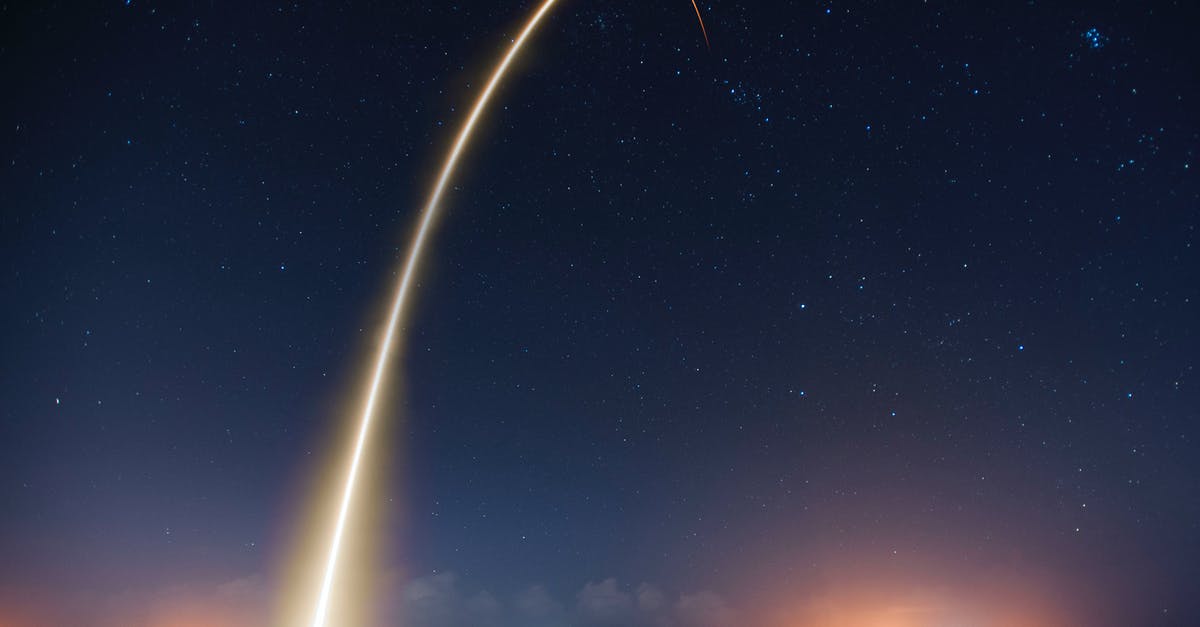
Why is Minecraft installer not working?
Restarting your PC normally fixes all the temporary bugs and errors. Restart your PC and if your installer is not working due to any temporary glitch, it will fix it. Once your PC reboots, try installing Minecraft again and see if that works.How do I fix Minecraft launcher not responding?
How to Fix Minecraft Launcher Not Responding? (2022)Why is my Minecraft not loading Java?
You need to check your computer for software updates. Check for and apply any updates your computer needs. Specifically, any graphics card or system updates. Restart your computer after updates have been completed.Minecraft Launcher Not Opening on PC Easy Fix
More answers regarding why does my Minecraft launcher not launch the game?
Answer 2
Try to download and use Razer Cortex, select the minecraft launcher folder to boost the game then just start the game in razer and you are done.
Answer 3
Well, with the new minecraft launcher you don't need Java. What it does is bundle a slightly modified version; which will stop the bulk of those annoying security issues as well as make it perform a little better. I suggest you try that one or, if you're currently using that one, you can try the old one which does require Java. (Since you say it was working before, perhaps try that.)
Answer 4
You might need to get a faster running minecraft or reinstall minecraft if your having problems.
How to make minecraft faster: Hold Ctrl+alt+delete and it should bring up a menu (Note minecraft should be running at this time), then you should click task manager. You need to go to applications and find minecraft. Right click it and click go to process. Then you should right click the process and set priority and set it exactly 1 higher or this could lead to system damage.
Reinstalling minecraft: Find minecraft and delete it. Then go to control pannel and find (Uninstall a Program) and click minecraft, it should uninstall automaticly. Then go to the minecraft homepage : https://minecraft.net/ . Sign in and reinstall .exe (Please note that if .exe doesn't work try .msi) and then reinstall every mod or anything you need like forge or optifine. I hope you found this useful from anything you need.
Answer 5
That happened to me too.
What fixed it for me was to log out and back in.
Sources: Stack Exchange - This article follows the attribution requirements of Stack Exchange and is licensed under CC BY-SA 3.0.
